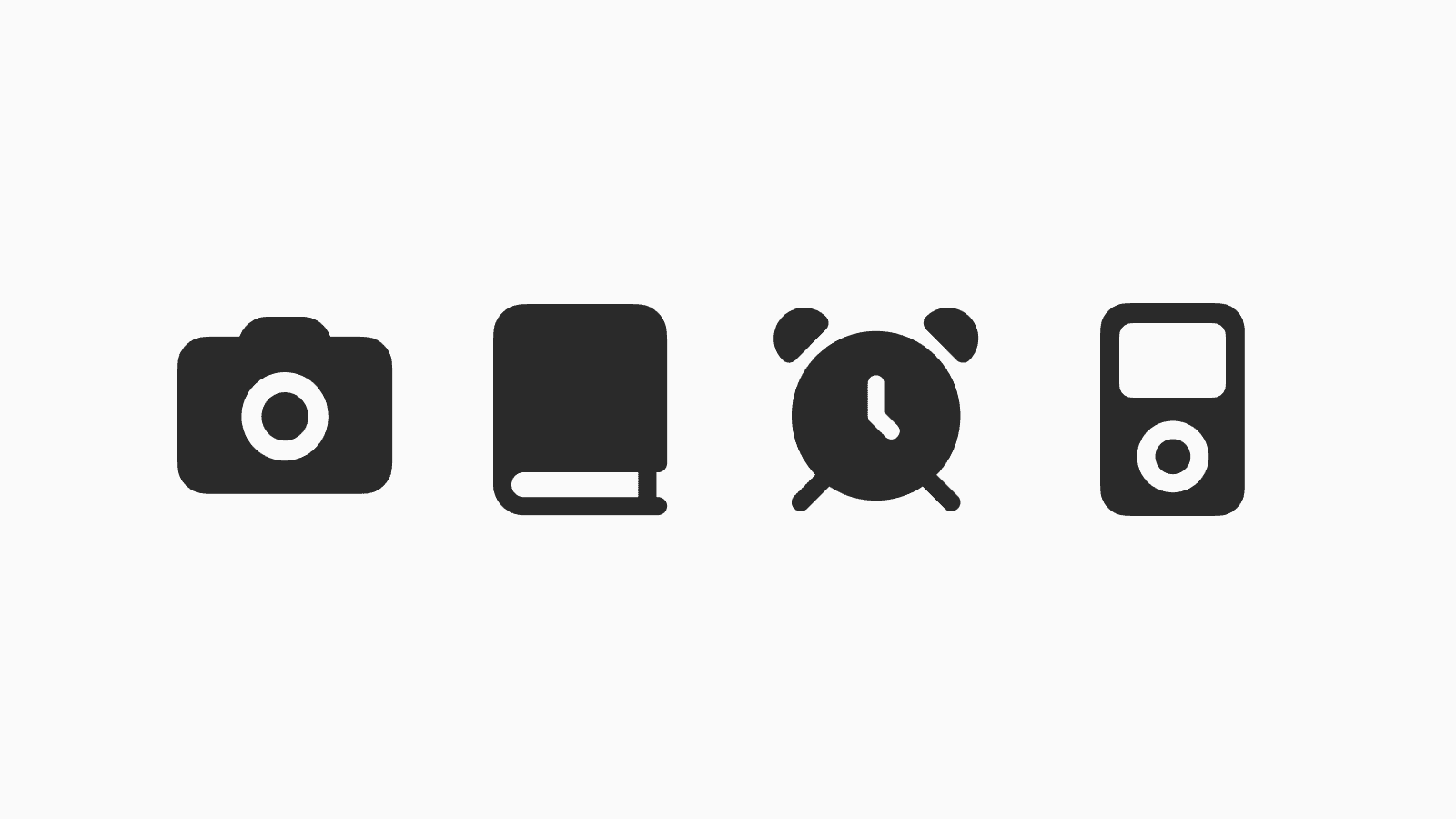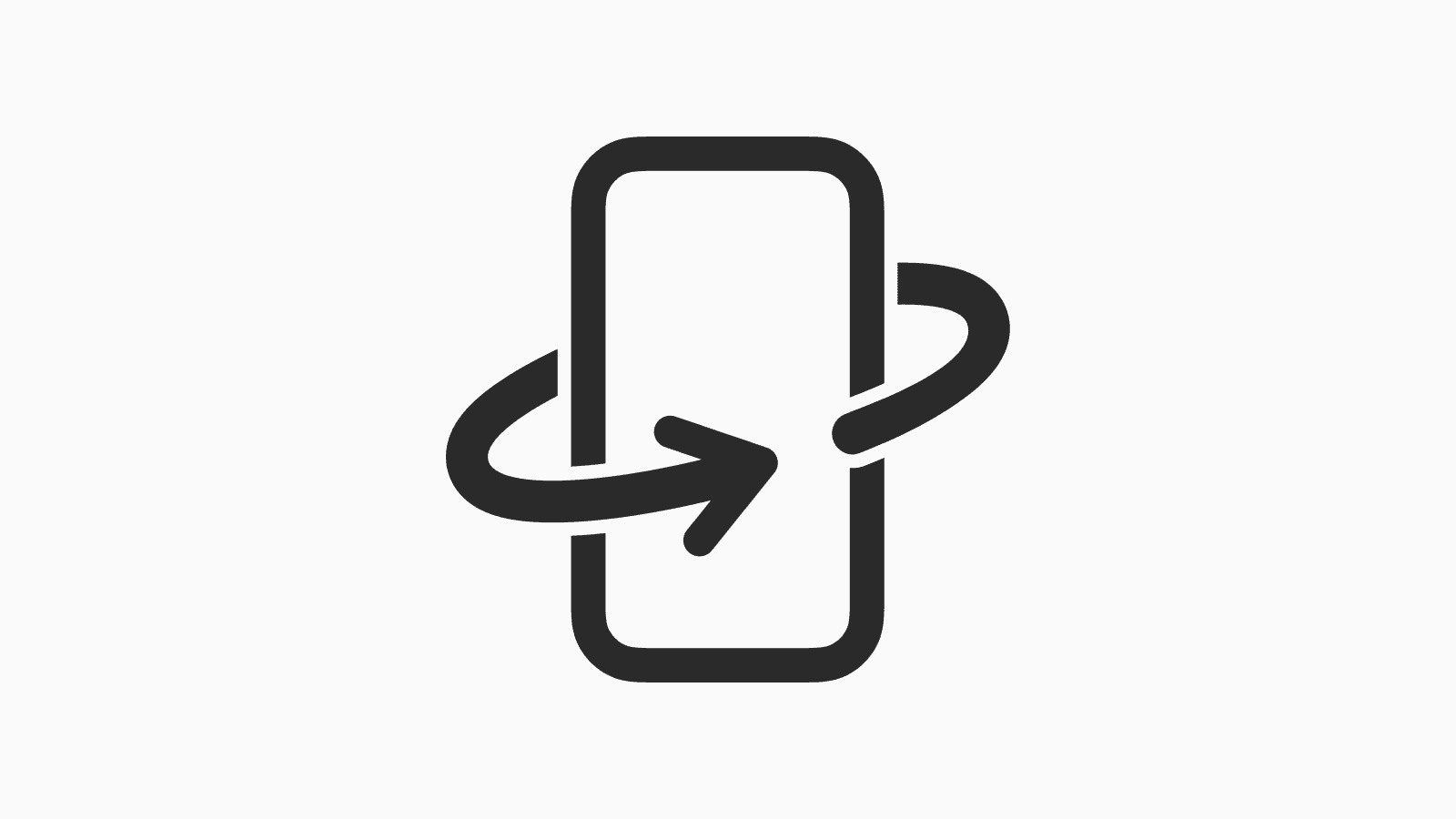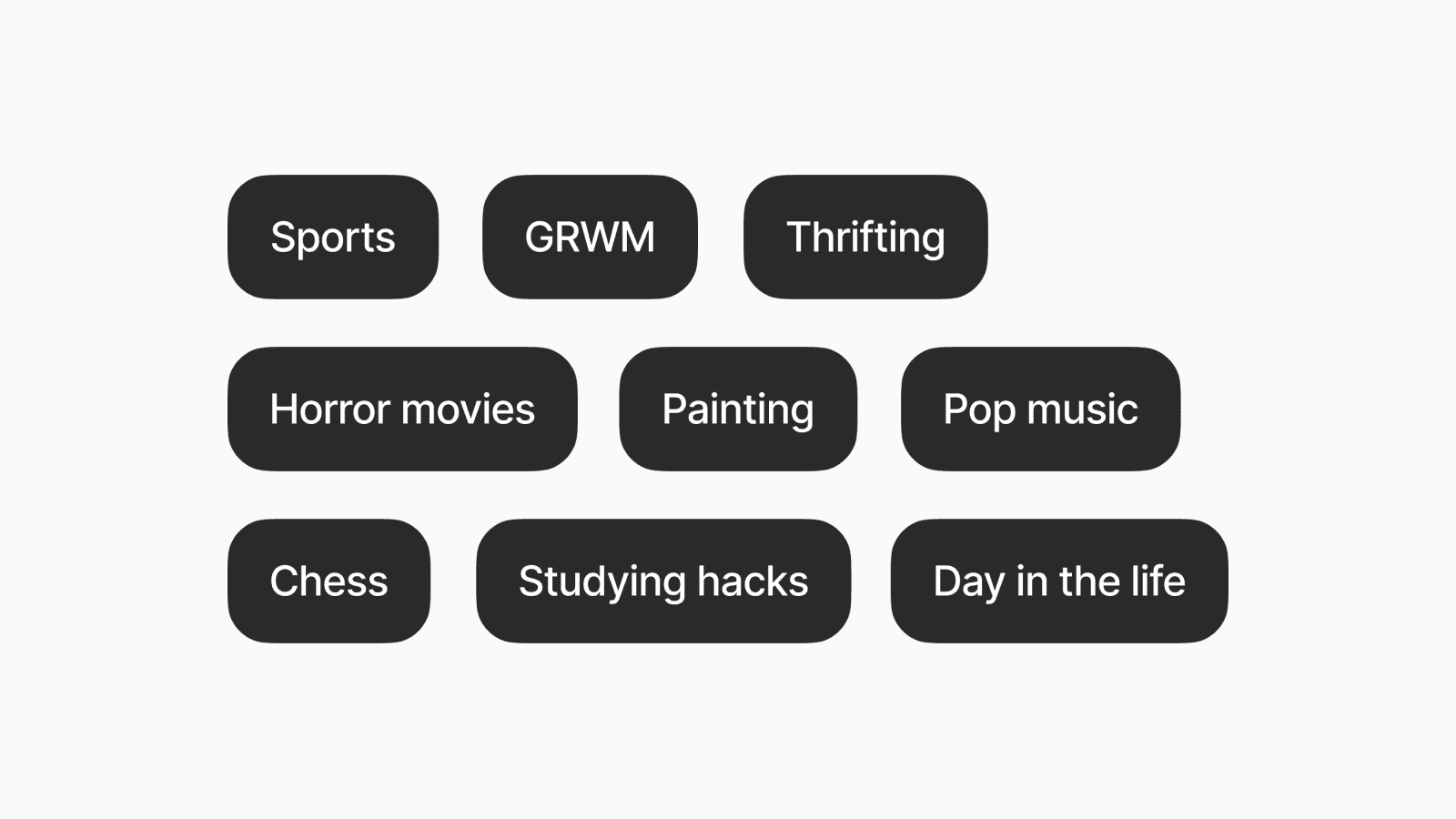How to install custom widgets on iPhone
Add custom widgets to your home screen using the Widgy app.
Dec 13, 2024, 12:00 AM
1. Download Widgy App
First, open the App Store and search for "Widgy" and download the app.

The app is free, with additional slots for home screen widgets that can be unlocked with a one-time purchase.
Slots for lock screen widgets and Live Activities are also available as optional one-time purchases.
2. Create or Import Custom Widgets
To design and build your own custom widget, navigate to the Create tab and pick a template to start.

If you're looking for examples, head to the Explore tab to browse and import widgets shared by the community.
If you've purchased or downloaded Widgy widgets online, simply tap the provided Widgy file to import it directly into the app.

For our minimalist fans, we have a Widgy pack you might be interested in checking out here.
3. Assign Your Widget to a Slot
To start using a widget, you first need to assign it to an available slot.
Navigate to the Manage tab in Widgy, then make sure you have the correct type of widget toggled (Home, Lock, Live, or Watch).
Then, find and tap an empty slot to assign your widget.

4. Add Widget to Your Home Screen
Once you've added a widget to a slot, enter editing mode on your home screen and tap "Add Widget."

In the widget list, search for the Widgy app. Tap it to see your assigned widgets displayed in the order you set them.
Lastly, tap "Add Widget" to place your selected widget on the home screen.