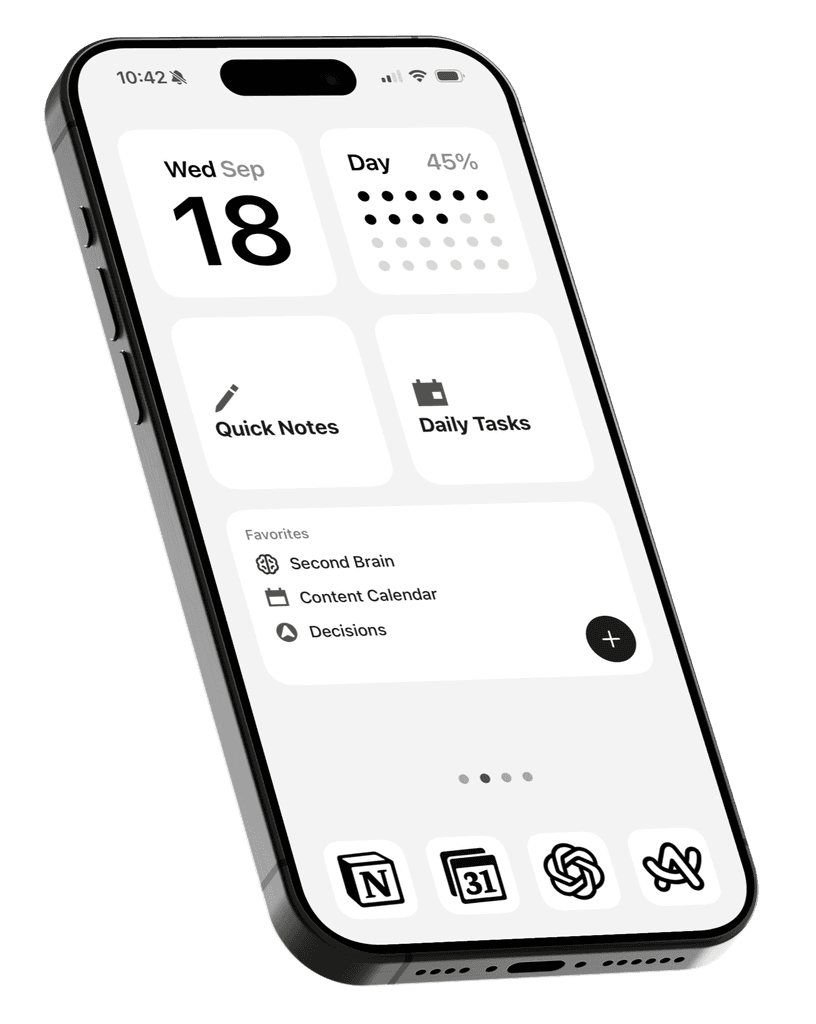Your home screen is the first thing you see when you unlock your phone, and the apps and widgets displayed there greatly influence how you use your device.
Imagine waking up each morning to find all your fitness apps and widgets on your home page to motivate you to start moving.
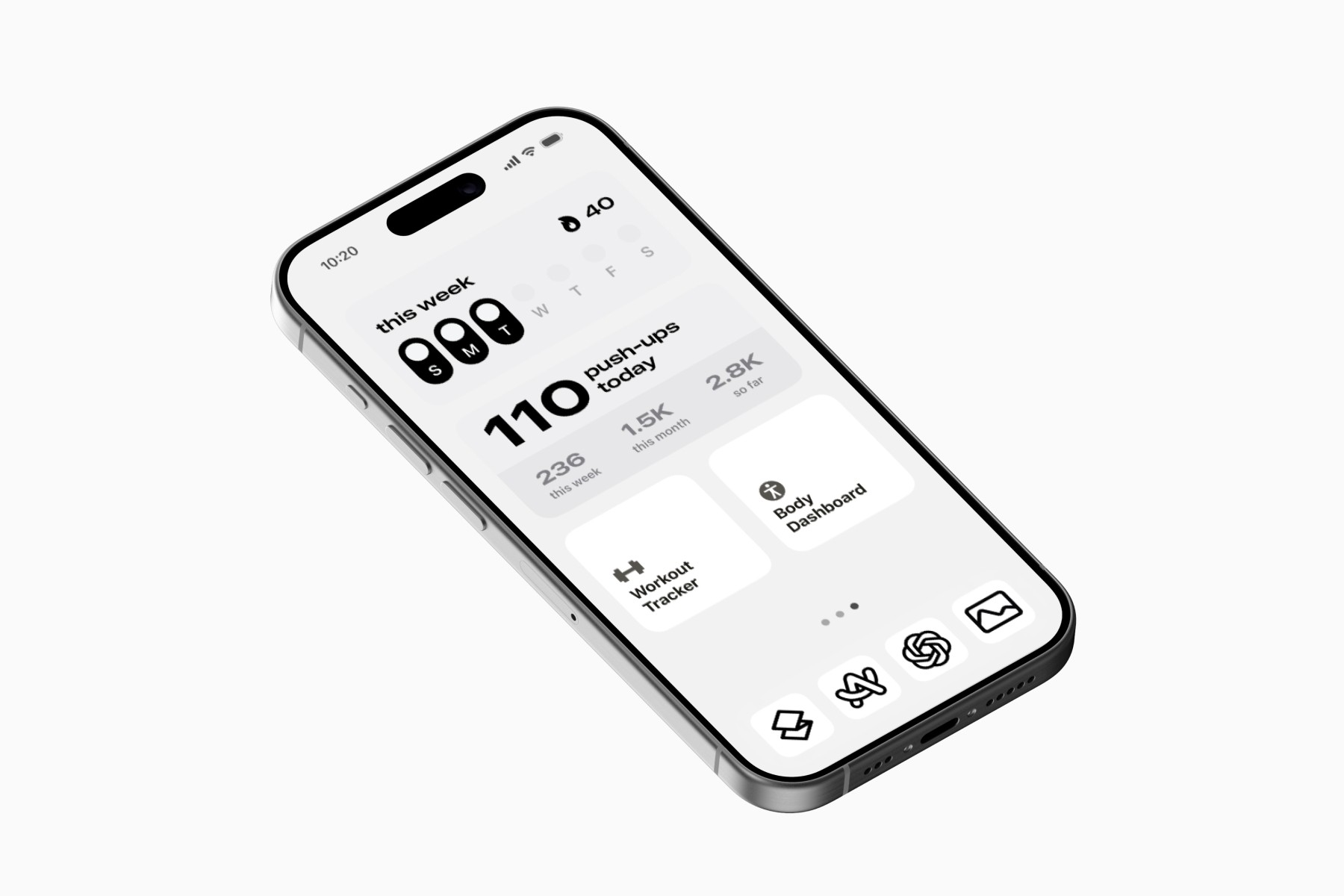
In this article, we'll show you how to switch home screens when using different Focus modes.
1. Customize a new home screen
First, create a dedicated home screen with the apps and widgets you need for your specific focus mode.
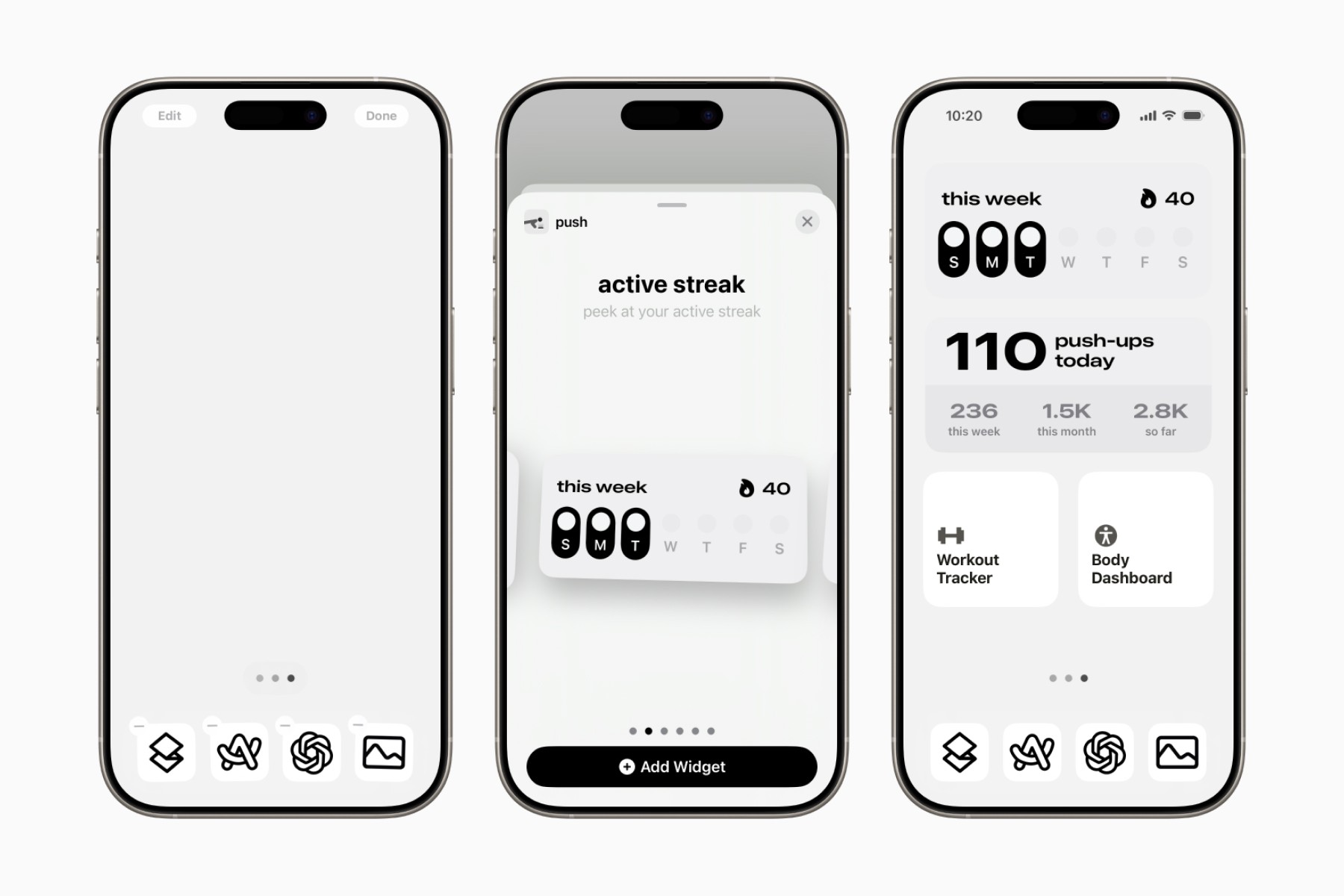
2. Create a new Focus
In Settings > Focus, tap the plus icon in the top right corner to create a new Focus.
You can choose from one of the smart options (which trigger automatically by default), or create a custom Focus with your own name and icon.
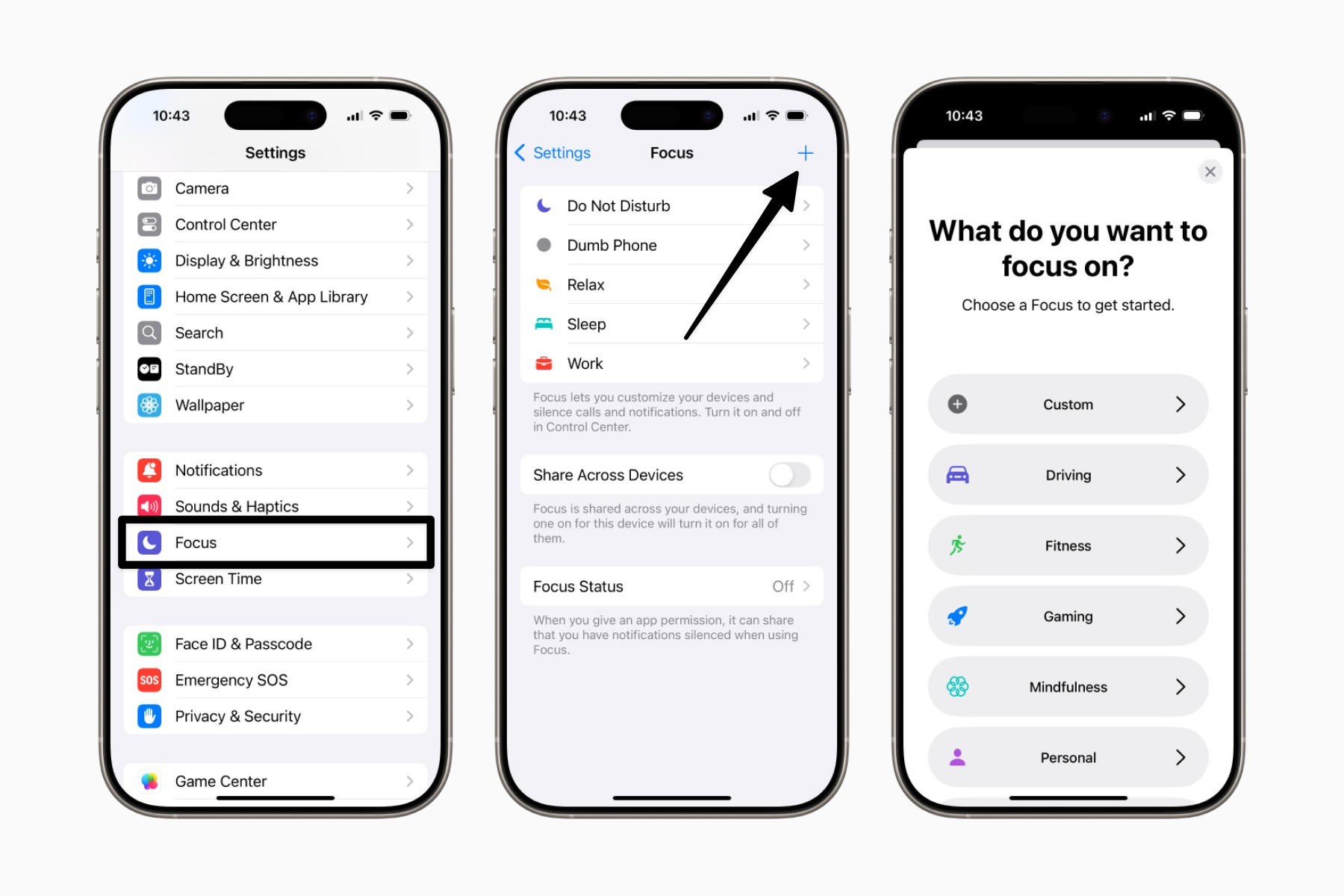
3. Choose a Home Screen page
Under "Customize Screens," tap the middle option to select from your different home screen pages.
You can select the home screen page you created earlier and keep the other pages hidden when this Focus is turned on.
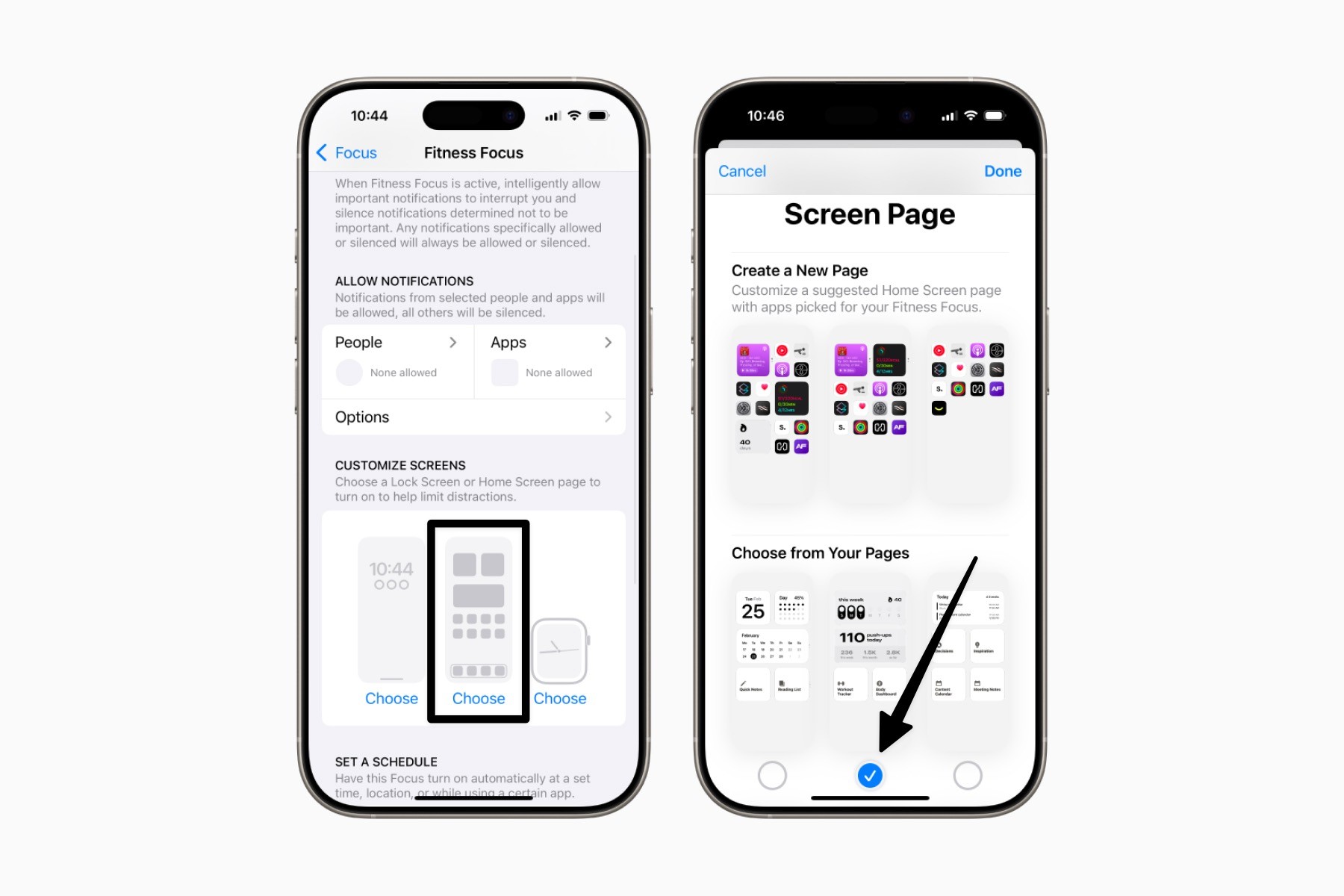
Displaying multiple home screen pages by default can easily overwhelm or distract you. By showing only a single home page for each focus mode, you can better direct your attention.
4. Set up an automation
The last step is optional but helpful if there is a specific time or place where you want the Focus to be turned on.
Under "Set a Schedule," you can simply click "Add Schedule" to set a time and location to turn on the Focus automatically.
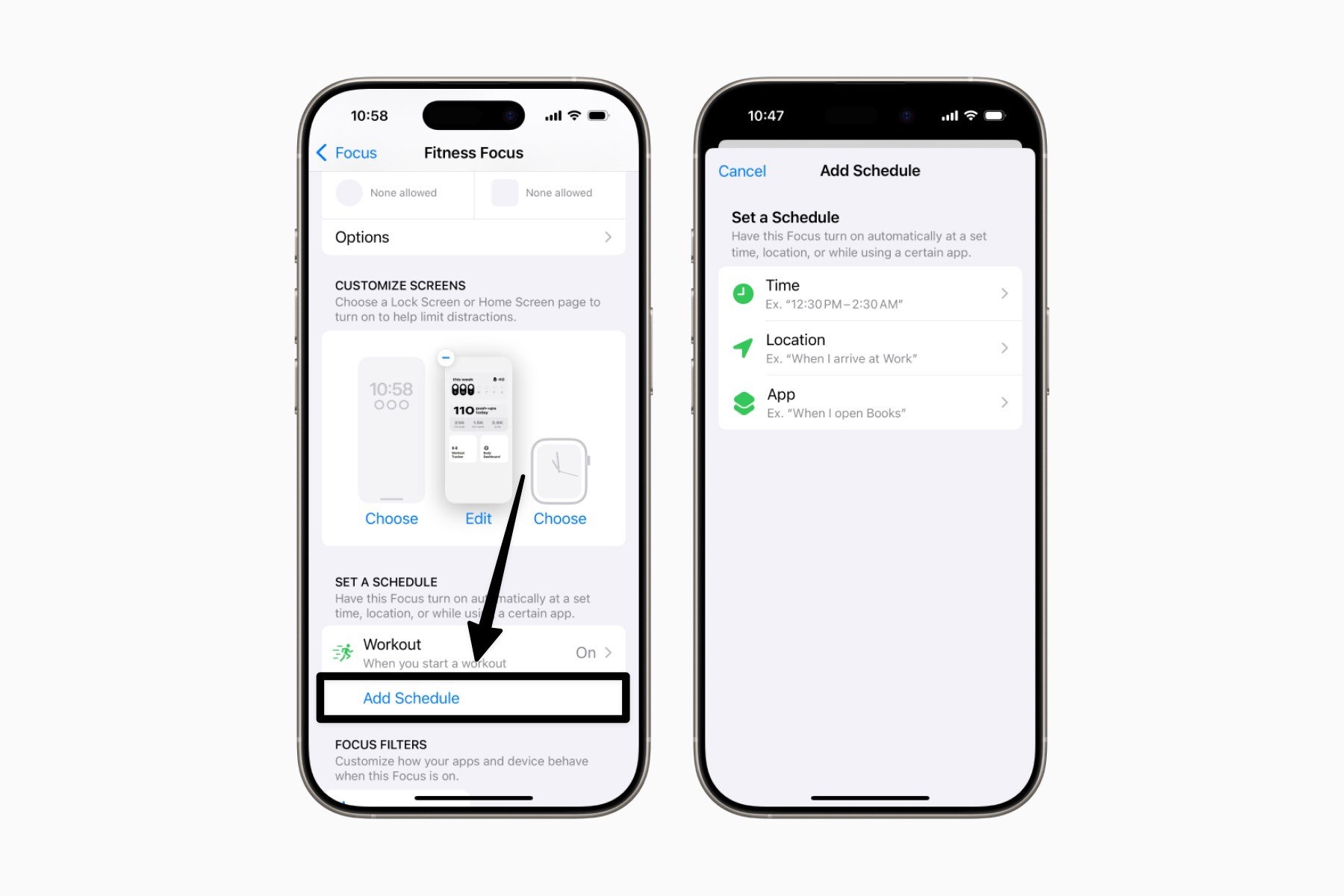
For more trigger options, like scanning an NFC tag to turn on a particular Focus, you can use the Apple Shortcuts app to create an automation.
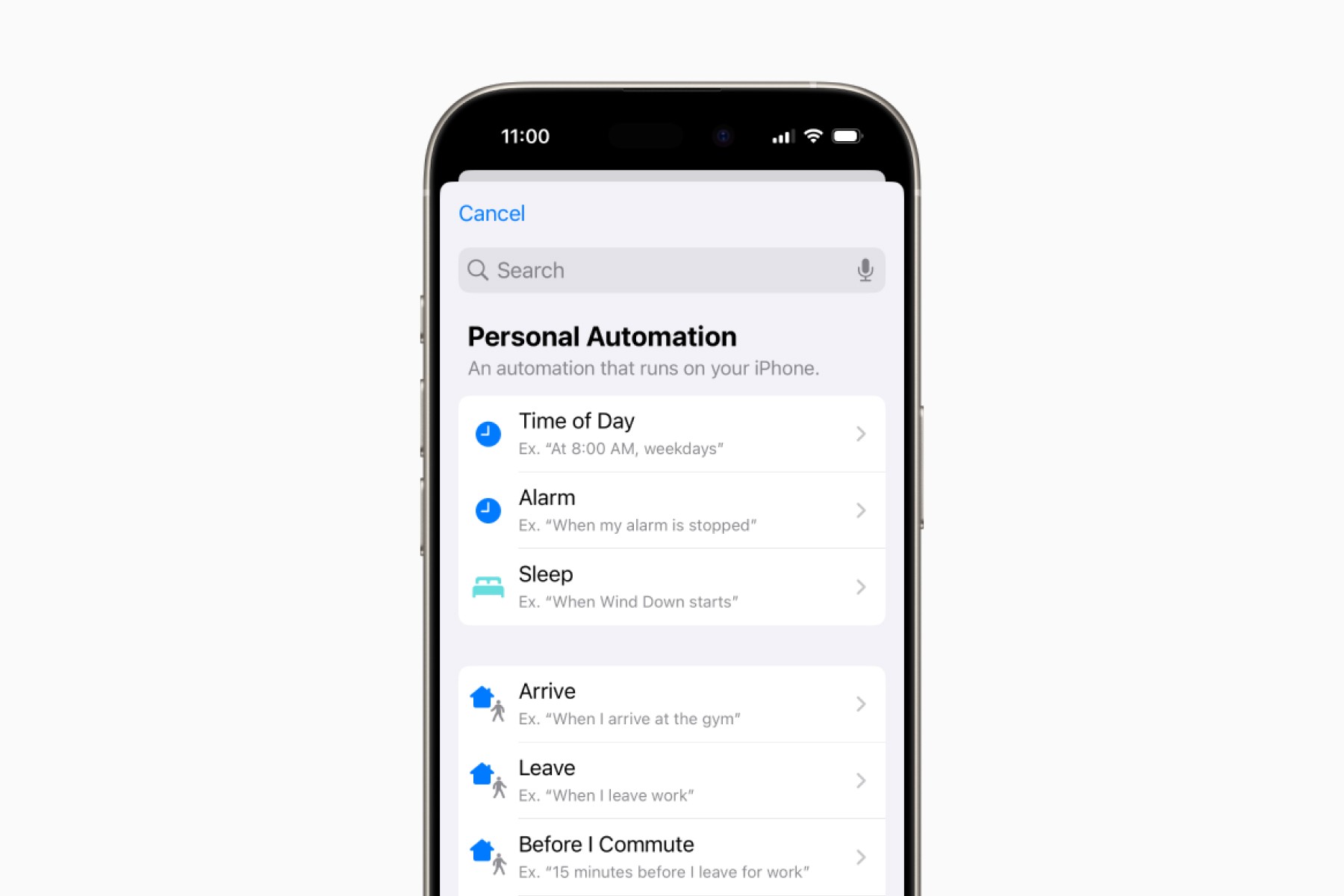
Final Notes
You can repeat the steps to set up different home screens for each Focus mode you have, such as Work, Travel, or Relax.
For those looking to take it further, you can also perform additional actions with the Apple Shortcuts app when a Focus mode is turned on or off.
Check our "Dumb Phone" setup guide to learn more.