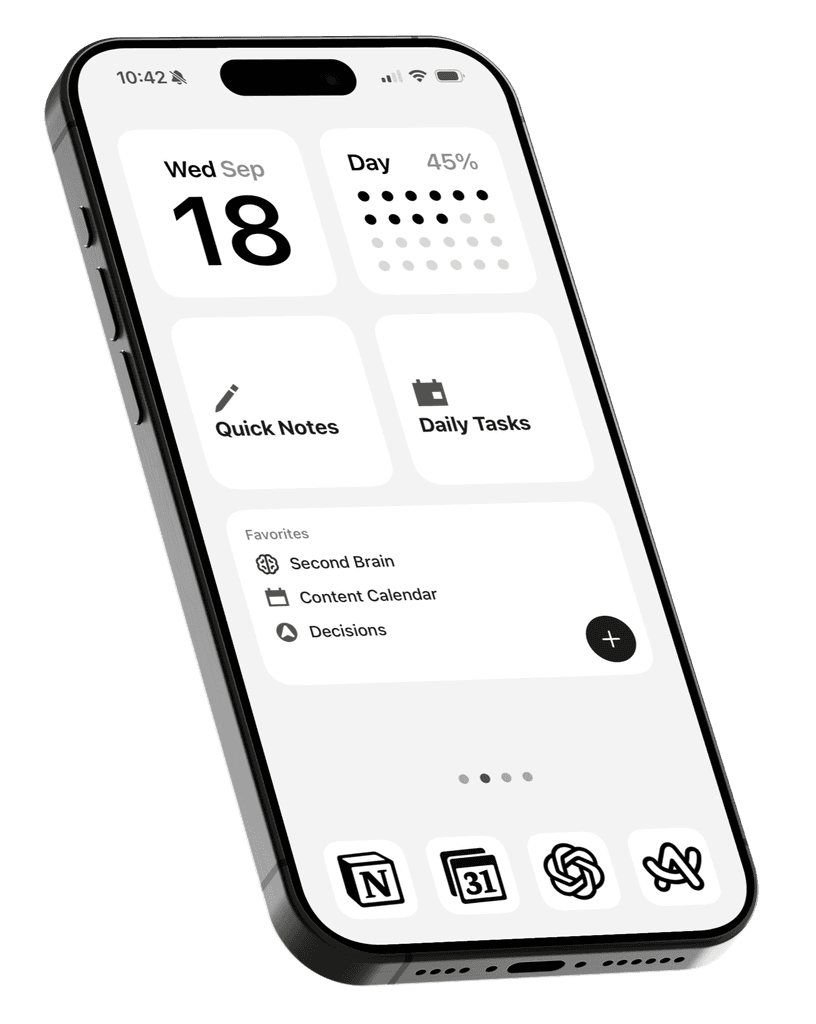When you have countless folders on your Mac, finding the right one can be a hassle.
Or maybe you just want them to match your aesthetic.
Custom icons are the solution, and it’s surprisingly quick and easy in just two simple steps.
Step 1: Get Info on a Folder
Right-click the folder you want to update and select Get Info.

Step 2: Drag and Drop the New Icon
Once the info window opens, drag and drop your new icon onto the existing one.
Alternatively, you can copy the custom icon to your clipboard, click on the default folder icon in the Get Info window and paste it.

Then simply repeat steps 1 and 2 for as many folders as you like.
If you don’t have custom icons yet, check out this folder pack designed to make file organization both clean and intuitive. The centered icons help you instantly recognize each folder at a glance.
Take a look below!