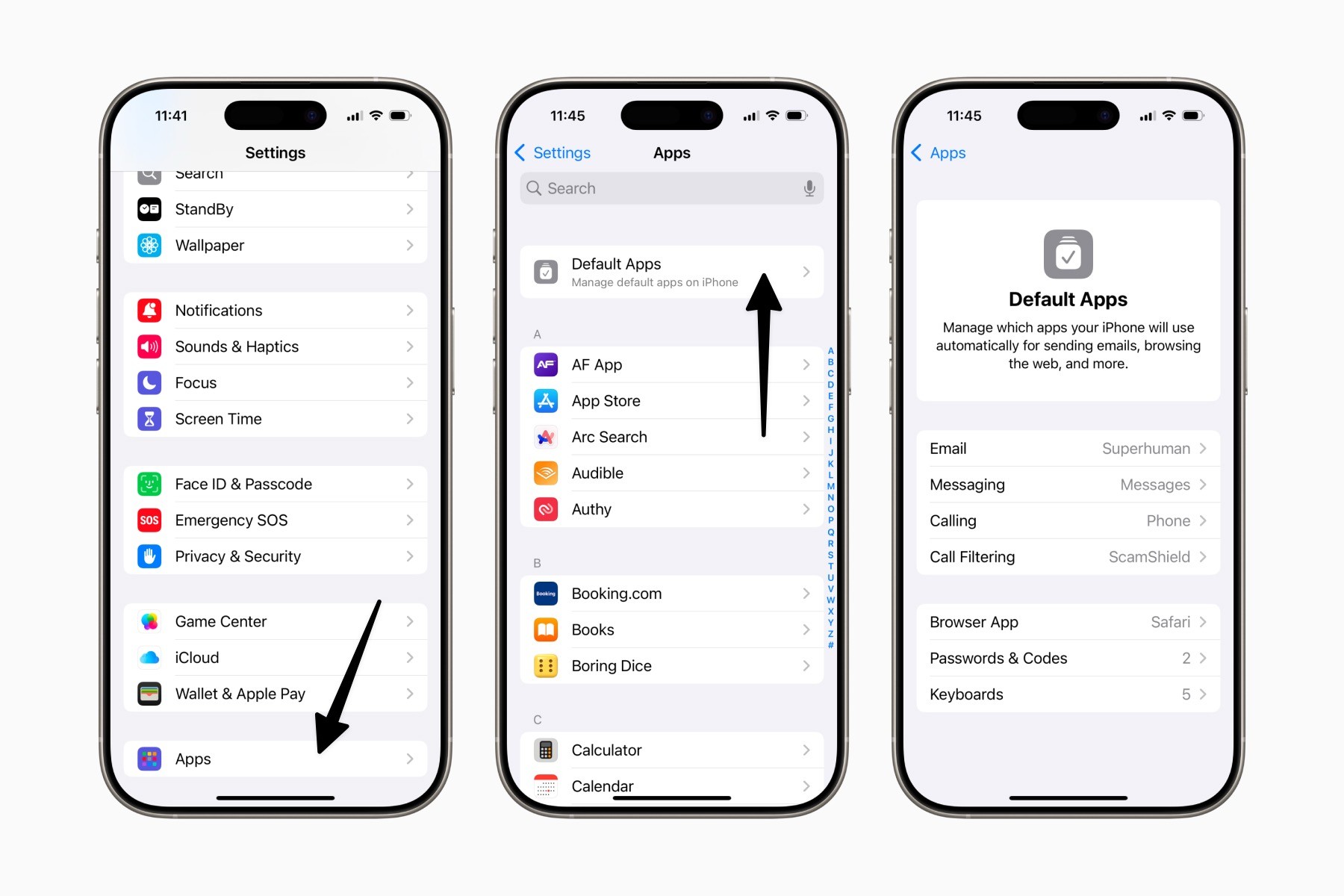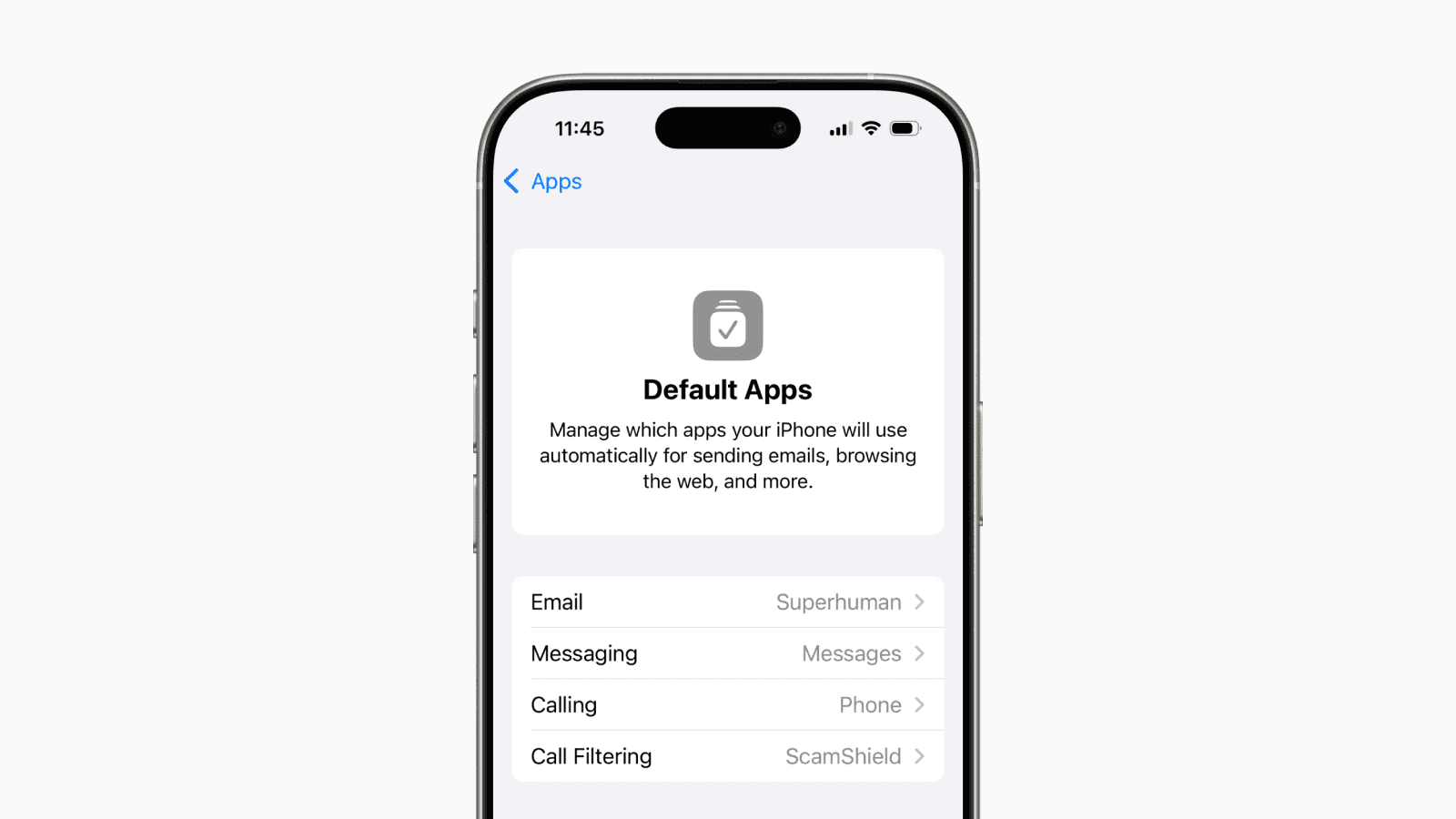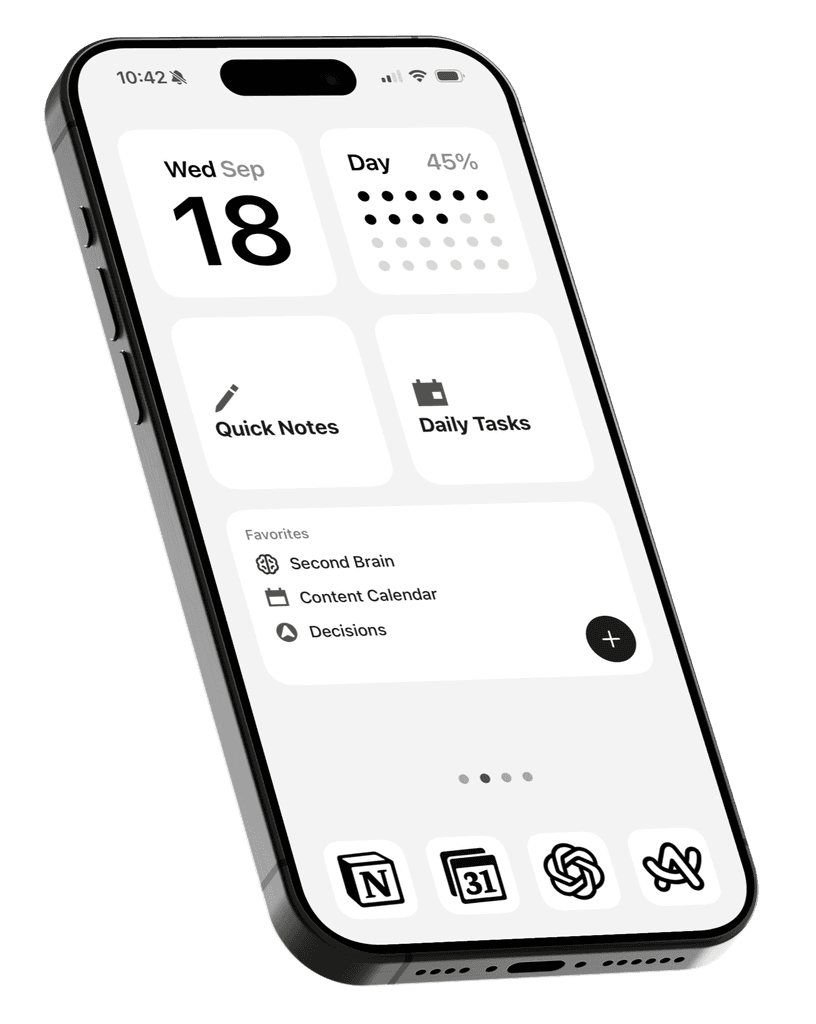If you use a different email app, browser, or password manager, you may have been annoyed when your iPhone redirects you to Apple’s built-in apps.
This guide will show you how to set your preferred third-party apps as defaults, eliminating the need to open them manually.
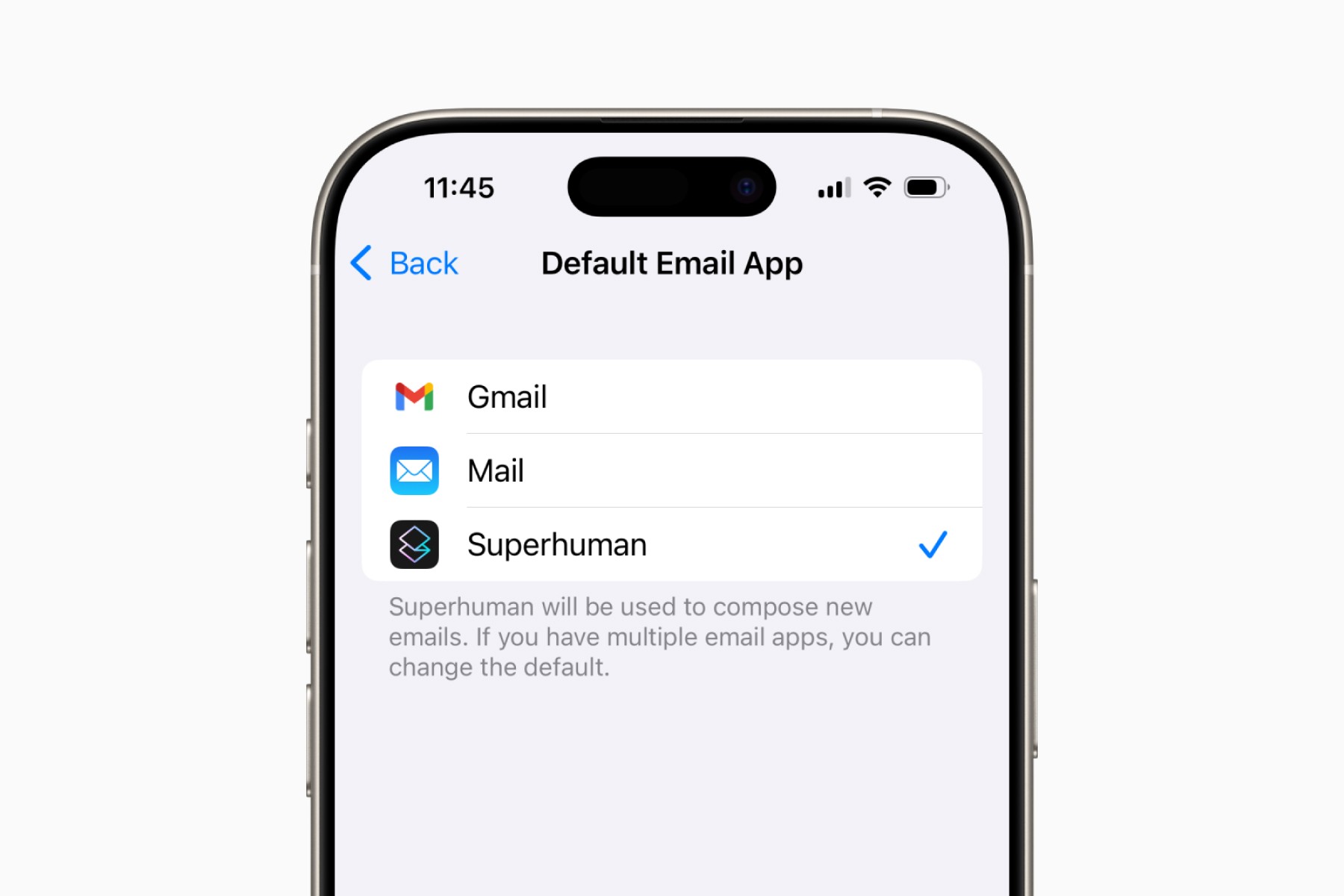
Default Email App settings on iPhone
1. Open Settings and scroll down until you see Apps.
2. Tap Apps, and you’ll find Default Apps at the top of the screen.
3. In Default Apps, select any app category like Email and choose from your installed third-party apps that support this feature.