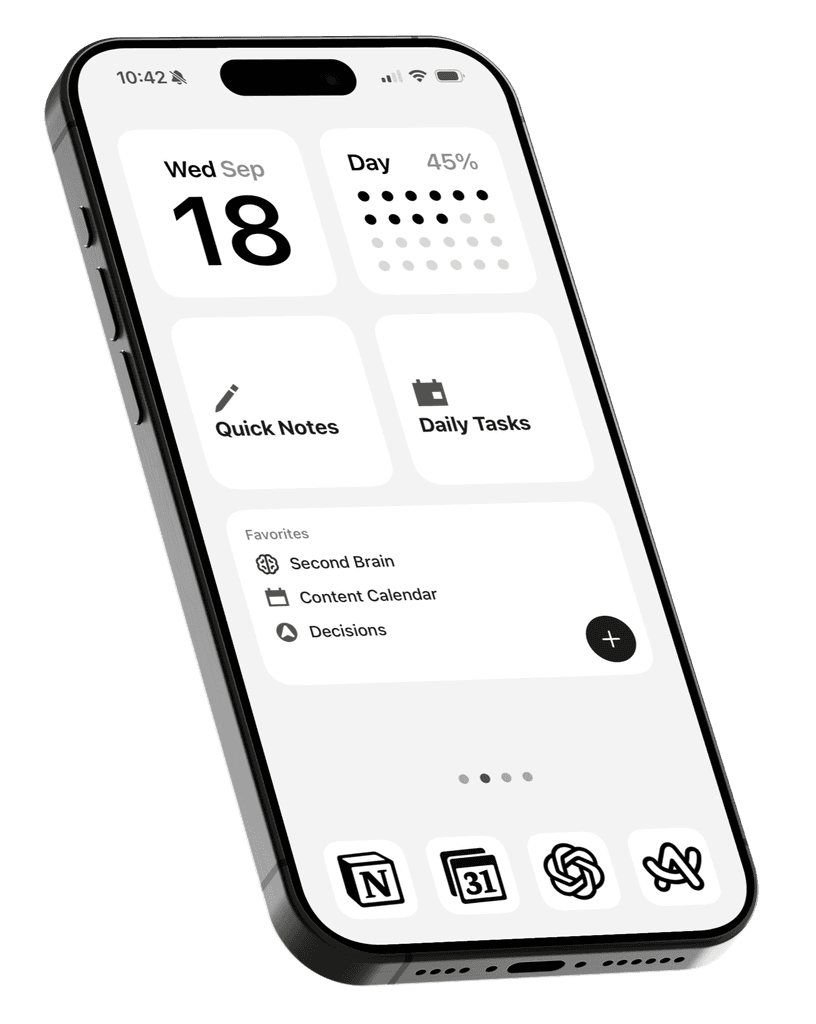Do you remember the time before the iPhone had App Library?
Every new app you downloaded showed up on your home screen, and before long, you were left with page after page of apps from every category scattered everywhere.
App Library introduced in iOS 14 was Apple’s solution to this. It automatically organizes all your installed apps into categories.
This article is all about how to make the most of App Library to declutter your home screen and achieve a cleaner setup.
Where is the App Library?
The App Library is located at the far right of your home screen. Swipe left past your home screen pages to access it.

Adding Apps to the App Library Only
By default, newly downloaded apps still show up on your home screen. We recommend changing this setting.
Open Settings > Home Screen & App Library, then under Newly Downloaded Apps, select App Library Only.
Your home screen shouldn’t be cluttered with entertainment or rarely used travel apps, it should be filled with intentional, essential apps you use daily.

Removing Apps from the Home Screen
What about all the apps already cluttering your home screen?
You can press and hold any app icon, then tap Remove App, then Remove from Home Screen. You can still find it anytime in your App Library or with a quick search.

Now, here’s a neat trick for those of you with multiple pages of unwanted apps:
Put all the unwanted apps onto the same home screen page.
Enter editing mode (press and hold on a blank area of your screen).
Tap the page dots above the dock to open a view of all your home screen pages.
Uncheck the page with the apps you want to keep.
Once a page is unchecked, you'll see a minus icon in the top-left corner. Tap it.
Confirm by tapping Remove.
And just like that, you’ve cleared a whole page of clutter!


Opening Apps from App Library
The App Library automatically organizes your apps into folders based on category, so you can open a folder and tap the app you need.

For quicker access, use the search bar at the top of the App Library or simply swipe down anywhere on your home screen to search and open any app instantly.

Adding Apps to Home Screen and Dock
Hold down on an app to see the Add to Home Screen option, or just tap and drag it to any spot on your home screen. We recommend doing this only for essential apps you want quick access to.

Final Thoughts
That’s pretty much all you need to know to start using the App Library to better organize your apps on your iPhone or iPad.
If you’re interested in a smarter way to switch your home screen to show essential apps for different Focus modes, check out the article here.