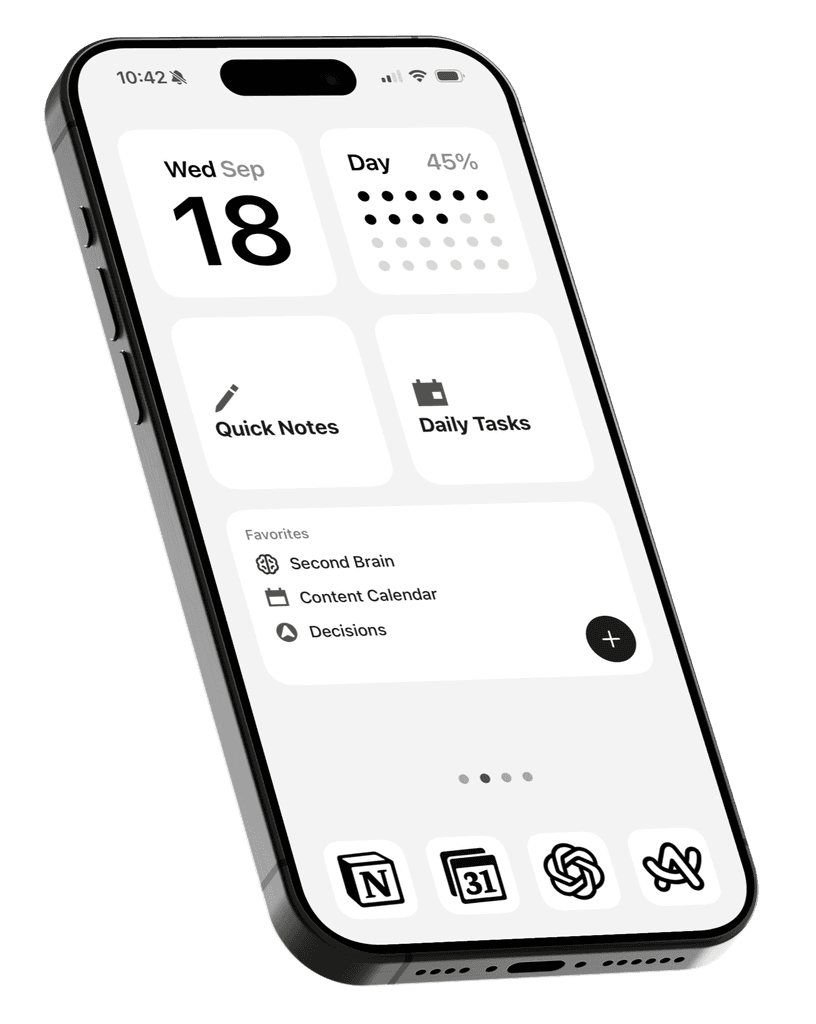Do you find yourself repeatedly deleting and reinstalling social media apps on your phone?
Or maybe you're tired of downloading shiny new apps thinking they'll finally solve your problems.
There's actually a way to hide the App Store from your home screen, adding an extra layer of friction.
Removing the App Store on iPhone
Go to Settings > Screen Time > Content & Privacy Restrictions > iTunes & App Store Purchases.

Tap on Installing Apps and select Don’t Allow. After a few seconds, the App Store should disappear from your Home Screen and App Library.

Adding Back the App Store on iPhone
To reverse this change, follow the same steps and select Allow instead.

It may take a few seconds for the App Store to reappear. If you don’t see it right away, try searching for it.